Developer
Doug Eriksen (Seattle University)
Documentation updated for Primo VE by Carlos Torres (Seattle University)
Description
This procedure allows you to insert custom links at the bottom of the drop-down menu in the upper right-hand corner of your Primo pages.
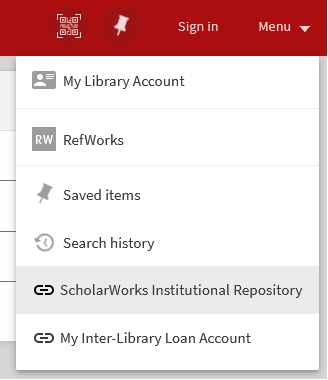
System Components
Alma Discovery Configure Views
Skillset Requirements
Alma Discovery Configure Views, JS, and CSS
Accessibility
Not tested for accessibility. The code does put the “aria-label” into the declaration, so it should have the same accessibility as the rest of that menu.
Browser Support
Tested on Firefox, Chrome, Safari, on Mac, and the new Chrome-based Edge on Windows.
Implementation
Overview
To enable this module, you will need to:
- Declare the directive and options in your custom.js file
- Style the button in your custom1.css file
Steps
- Turn on inheritance from the Central Package.
- In your local package, in the custom.js file, include the module ‘eShelfLinks’ in your app definition. For example:
var app = angular.module('viewCustom', ['eShelfLinks']); - Also in the custom.js file, insert the code below and customize with your links:
app.value('eShelfOptions', {
items: [
{
text: "COCC Library",
label: "COCC Library",
link: "https://www.cocc.edu/library",
icon: "content:ic_link_24px"
},
//etc.
]
}); - In your custom1.css file, insert the following:
/* eshelf.menu link customizations */
a.custom-link{
color:inherit;
padding-bottom: 0px;
padding-top: 5px;
padding-left:3px;
}
a.custom-link:hover {
text-decoration: none;
background-color: unset;
box-shadow: none;
}
custom-directive md-icon {
opacity: 0.5;
} - Zip and upload your package in Alma Discovery. Save your view.
