To find the code of a label in Primo VE, Ex Libris instructs Discovery administrators to use browser tools to examine the HTML and find the “translate” attribute (see Configuring Display Labels for VE). Instead, you can use the bookmarklet to go through every element on a page with the “translate” attribute and set that value as the “title” attribute.
To use it, create a bookmark in your browser and copy the complete script below into the URL field:
javascript:(function() {const labels = document.querySelectorAll('[translate]');for (let i=0; i<labels.length; i++) {let label = labels[i];label.setAttribute('title', label.getAttribute('translate'));};})();
Visit Primo VE, and after a page with the labels you want to modify fully loads, click the bookmark to apply the JavaScript. Now hovering over a label element for a few seconds will reveal the code to search for in Discovery > Labels, and that will jump you to the correct table to customize.
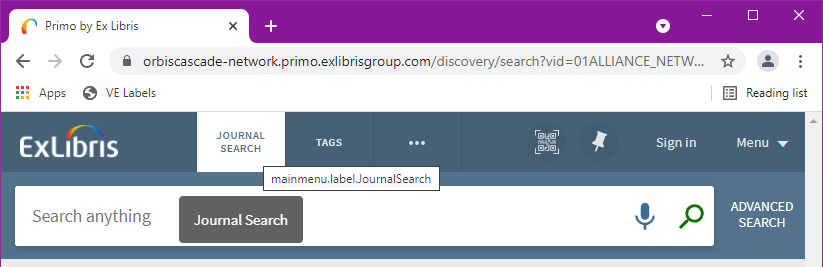
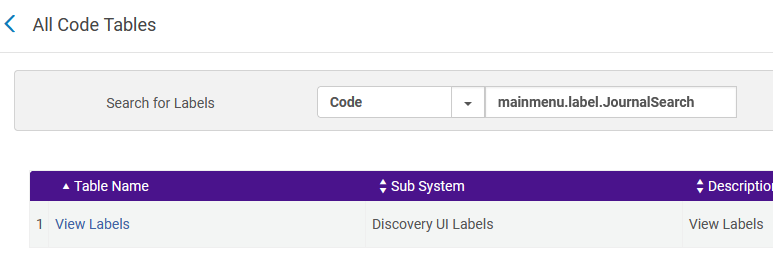
Video Demonstration
Doug Eriksen demonstrated the use of the bookmarklet in the November 2021 Systems Open Call: Tool Tip: Bookmarklet to View Label Codes in Primo VE (3:32)
