This procedure is meant to be used alongside the Overlay in Alma Policy.
Searching
Catalogers must search for a title in both the IZ and the NZ tabs. The goal is to determine whether there is a bib record in one, in the other, or in both zones.
For the IZ, you may search by any convenient data element. The NZ icon next to a title shows that the bib record is already in the NZ and linked.

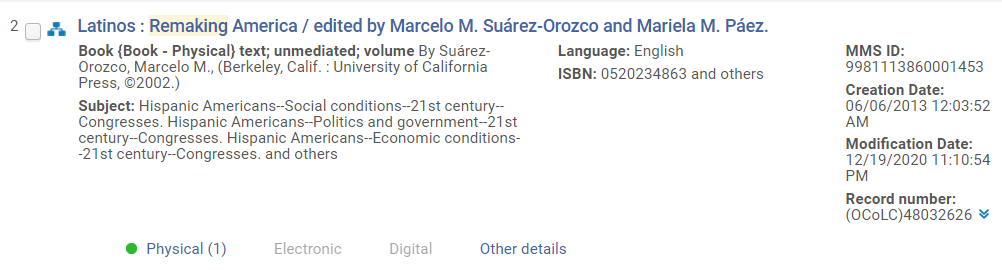
It is important to click on the NZ tab to see the results in the NZ (to avoid adding duplicates).
For the NZ, the most accurate method is to search by OCLC number. You need to know if the WorldCat record you intend to add to Alma is already there, i.e., does another Alliance member have holdings on this? However, there are also brief records in the NZ which may lack an OCLC number, so a thorough search of the NZ means using additional search keys beyond the OCLC number such as title or ISBN. If there are multiple records in the NZ for the same manifestation, you should use the best record available in the NZ (even if it is a brief record).
When you find your title only in the IZ or only in the NZ, use the procedure for One Bib in Alma.
When you find the title separately in both zones (that is, without any icons as shown in the screenshots below), use the procedure for Two Bibs in Alma.
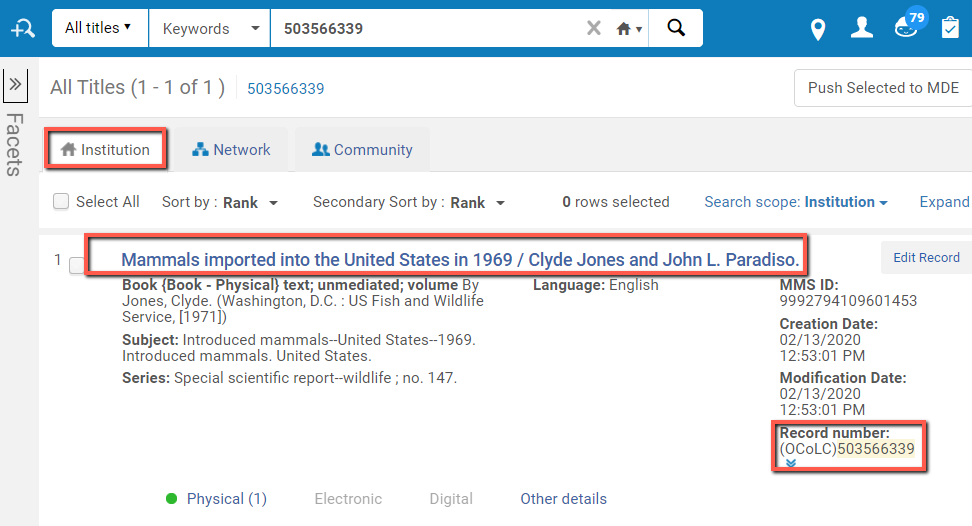
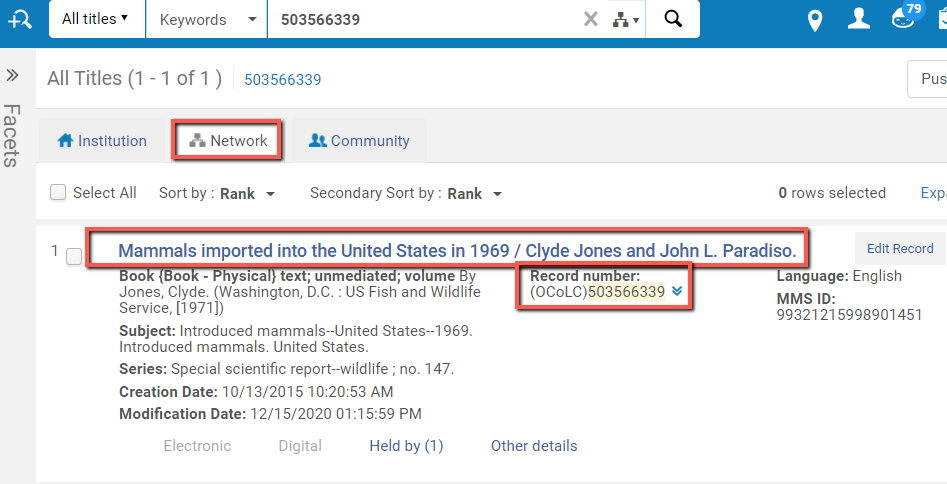
One Bib in Alma
In most cases, there is only one bib record for your title in Alma, either in the NZ or in the IZ.
1) Same OCLC Number
Catalogers may edit a bib record in OCLC that was previously exported to Alma in order to create a PO line. The case described here is when the existing Alma record has the same OCLC number (in field 035) as the record selected for cataloging; in other words, Acquisitions already used the best OCLC record.
Scenario 1A) Record in the NZ
In most cases, bib records are in the NZ, which can be determined by an NZ icon next to a title in an IZ search. Overlay takes place automatically on export from Connexion (or daily OCLC load to the NZ) and no special action is required by the cataloger.
Scenario 1B) Record in the IZ
The Alma record has no icon in repository search in the IZ and is not present at all in the Network Zone. In this case, the record must be linked to the NZ before overlay can occur: once a record is in the NZ, overlay takes place automatically on export from Connexion or daily OCLC load to the NZ.
- Search for your record in the IZ.
- Click the Edit action link to open the record in the Metadata Editor.
- In the Record Actions menu, click Share With Network.
- If Alma finds no matches for the record in the NZ, the record will be linked immediately.
- If Alma thinks there is a matching record in the NZ, you will be prompted with “Do you want to see the record already in the system by the same name/OCLC #?” Select Yes. (If you select “no” here, you’ll create a duplicate bib in the NZ.)
- Alma will now display the possible matches in the NZ (which is typically just one). Once you’ve identified the record you want to link your IZ record to, click the Link button next to it.
- If none of the presented records is a match, close the “Matching records” list and click on Record Actions > Share with Network again, but this time select No when you’re prompted to review the matches.
- Release the record after it is linked to the NZ.
- Close the Metadata Editor using the Hide MDE button.
- You may now export the record from WorldCat or wait for the OCLC daily load to update the NZ record.
2) No OCLC Number
Scenario 2A) Record in the NZ
For most new purchases, bib records used for ordering are in the NZ, which can be determined by an NZ icon next to a title in an IZ search.
- Click the Edit action link to open the record in the Metadata Editor.
- Click on a field above where field 035 should be inserted.
- Press F8, or in the Editing Actions menu, choose Add Field.
- Type 035 for the tag number and blanks for both indicators.
- In $$a, enter (OCoLC) followed immediately by the OCLC number, e.g. 035 __ $$a(OCoLC)777212655
- Remember that you should not enter an OCN into a record that already has a different OCN in the 035$a.
- Save and Release the record.
- Close the Metadata Editor using the Hide MDE button.
- You may now export the record from WorldCat or wait for the OCLC daily load to update the NZ record.
Scenario 2B) Record in the IZ
Some brief bibs are in the IZ. They need to be linked to the NZ for an overlay to occur successfully: failure to link the IZ record properly can result in duplicate records.
Important: do the steps in this order, that is, add an 035 first and then Share with Network.
- Click the Edit action link to open the record in the Metadata Editor.
- Click on a field above where field 035 should be inserted.
- Press F8, or in the Editing Actions menu, choose Add Field.
- Type 035 for the tag number and blanks for both indicators.
- In $$a, enter (OCoLC) followed immediately by the OCLC number, e.g. 035 __ $$a(OCoLC)777212655
- Save the record.
- In the Record Actions menu, click Share With Network.
- If Alma finds no matches for the record in the NZ, the record will be linked immediately.
- If Alma thinks there is a matching record in the NZ, you will be prompted with “Do you want to see the record already in the system by the same name/OCLC #?” Select Yes. (If you select “no” here, you’ll create a duplicate bib in the NZ.)
- Alma will now display the possible matches in the NZ (which is typically just one). Once you’ve identified the record you want to link your IZ record to, click the Link button next to it.
- If none of the presented records is a match, close the “Matching records” list and click on Record Actions > Share with Network again, but this time select No when you’re prompted to review the matches.
- Release the record after it is linked to the NZ.
- Close the Metadata Editor using the Hide MDE button.
- You may now export the record from WorldCat or wait for the OCLC daily load to update the NZ record.
3) OCLC Number in Alma is Different From OCLC Record To Be Downloaded
On occasion, there is a bibliographic record in Alma but it is not the one a cataloger intends to use. For example, it could be a less-than-full record chosen at the time of ordering, a record incorrectly supplied by PromptCat, or a record for a different edition of a book or recording.
Scenario 3A) Record in the NZ
Alliance policy on the use of the Alma Network Zone prohibits members from changing an existing OCLC number in a Network-linked bib record.
- Export the new bib record from WorldCat into the Network Zone.
- Search for the new bib in the NZ and click the title to bring up the MARC record preview.
- In the upper right hand corner, click on Link, which links the record to the IZ.
- Search for the record in the Institution Zone.
- Relink existing POLs and/or Holdings to the new bib as needed.
Scenario 3B) Record in the IZ
In general, it is desirable to retain existing 035 fields, which may contain vendor or shipping list information that is needed in acquisitions workflows. Deletion of existing 035s should be limited to those with pre-migration Innovative numbers or to 035s with the OCLC number that is different than the number in the preferred WorldCat record.
Important: do the steps in this order, that is, add an 035 first and then share with the network.
- Search for your record in the Institution Zone.
- Click the Edit action link to open the record in the Metadata Editor.
- If there is an Innovative 035 field (e.g., 035 $$a (OrU)b41253541-01alliance_uo) in the record, click on the field and press Ctrl+F6, or in the Editing Actions menu, choose Remove Field.
- Click on a field above where field 035 should be inserted.
- Press F8, or in the Editing Actions menu, choose Add Field.
- Type 035 for the tag number and blanks for both indicators.
- In $$a, enter (OCoLC) followed immediately by the OCLC number, e.g. 035 __ $$a(OCoLC)777212655
- Save the record.
- In the Record Actions menu, click Share With Network.
- If Alma finds no matches for the record in the NZ, the record will be linked immediately.
- If Alma thinks there is a matching record in the NZ, you will be prompted with “Do you want to see the record already in the system by the same name/OCLC #?” Select Yes. (If you select “no” here, you’ll create a duplicate bib in the NZ.)
- Alma will now display the possible matches in the NZ (which is typically just one). Once you’ve identified the record you want to link your IZ record to, click the Link button next to it.
- If none of the presented records is a match, close the “Matching records” list and click on Record Actions > Share with Network again, but this time select No when you’re prompted to review the matches.
- Release the record after it is linked to the NZ.
- Close the Metadata Editor using the Hide MDE button.
- You may now export the record from WorldCat or wait for the OCLC daily load to update the NZ record.
Two Bibs in Alma
On occasion, there are two records in Alma for your title: one in the NZ and one in the IZ, not linked together. For example, another Alliance library has holdings in WorldCat, so there is a bib record in the NZ, while you have a migrated brief record in your IZ.
It is important to relink any existing inventory and PO lines to the NZ record so that your inventory will end up on the NZ record that will be overlaid. This should be done BEFORE you export from OCLC, especially if the two separate unlinked bibs have the same OCLC number. Alma will create duplicates if it sees identical OCLC numbers in any zone, even if you have your OCLC export set to the NZ only.
Matching OCLC Numbers
If the OCLC numbers in the IZ and NZ bibliographic records match, you can achieve this relinking by linking your IZ record to the existing NZ record as follows:
- Search for your record in the IZ.
- Click the Edit action link to open the record in the Metadata Editor.
- In the Record Actions menu, click Share With Network.
- You will be prompted with “Do you want to see the record already in the system by the same name/OCLC #?” Select Yes. (If you select “no” here, you’ll create a duplicate bib in the NZ.)
- Alma will now display the possible matches in the NZ (which is typically just one). Once you’ve identified the record you want to link your IZ record to, click the Link button next to it.
- Release the record after it is linked to the NZ.
- Close the Metadata Editor using the Hide MDE button.
- You may now export the record from WorldCat or wait for the OCLC daily load to update the NZ record.
Different OCLC Numbers
If the OCLC numbers in the IZ and NZ bibliographic records do not match, but you are certain that the NZ record represents the title you are cataloging, you should:
- Search for the desired bib in the NZ and click the title to bring up the MARC record preview.
- In the upper right hand corner, click on Link, which links the record to the IZ.
- Search for the record in the Institution Zone.
- Relink existing POLs and/or Holdings to the new bib as needed.
- Delete any extraneous IZ bib records
- You may now export the record from WorldCat or wait for the OCLC daily load to update the NZ record.
Background
Software: Alma
Status: Approved
Written by: Collaborative Technical Services Team
Approved by: Collaborative Technical Services Team on 12/19/2014, 3/21/2014, 10/14/2013
Nature of last update: updated language to reflect current linking behavior and New MDE menus, expanded instructions for “Two bibs in Alma” scenarios.
Document History: When policy was migrated to Alliance website it was split into a policy page and a procedures page. This was recommended in the originally policy and carried out on 4/19/2016.
